Epson TM-H6000V Support Page
Memory Switch Settings
Memory Switch
Menu on TM-H6000V
DIP Switch Settings
Models TM-H6000V
Note: turn off the printer before changing switch
settings.
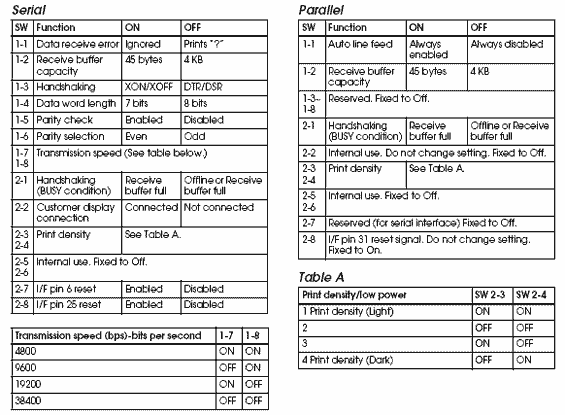
Ethernet & Wireless
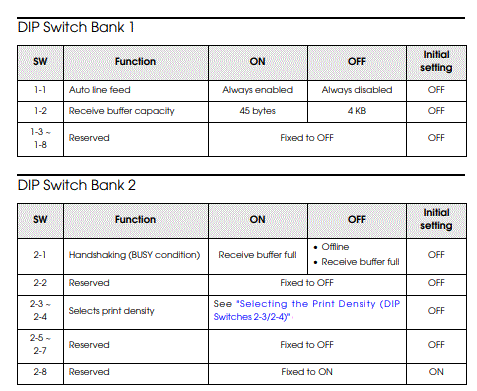
Installing
Interfaces For instructions on installing or configuring a Connect-It interface card please choose from the list below:
Certain features, like the wireless dongle, require the printer to be using a
later version of firmware.
You can update the TM-H6000V firmware to version 30.14 using this utility
from Epson:
https://www.epson-biz.com/modules/pos/index.php?page=single_soft&cid=7346&pcat=1&pid=5662
Note that you may need to use an Ethernet connection to connect to the printer
to update the firmware. Oftentimes a serial or USB connection to the printer
doesn't seem to work with the firmware utility.
Before it updates the firmware the utility asks which model Wi-Fi dongle (if
any) you are using.
It takes the utility about 5 minutes to update the firmware
After that, if installing a dongle, turn the printer off, un plug
the Ethernet cable from the printer, plug in the Wi-Fi dongle, and restart the
printer.
The printer should then print out the SimpleAP Wi-Fi start page after 30 seconds
or so.
You can then proceed with setup using the Epson TM utility on Android or iPhone.
Windows Drivers Installing the Device Drivers
for Windows
To obtain the latest Device
Drivers from Epson:
-
Download and Install Epson’s
drivers available from
www.epson.com
-
Select the printer model under the menu
-
Click the download
drivers on the printer page
|